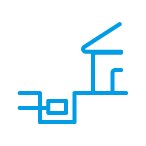nbn Fibre to the Curb (FTTC) made easy
Fibre to the Curb (FTTC) connection is used in circumstances where fibre is extended close to your premises, connecting to a small Distribution Point Unit (DPU), generally located inside a pit on the street. From here, the existing copper network is connected to the fibre to form the final nbn connection. To power your nbn FTTC service with electricity and provide your connection to the nbn network, an nbn connection box will be required inside your home or business.
nbn Fibre to the Curb (FTTC) installation
There are two ways nbn FTTC can be installed at your premises – through an nbn approved installer or if eligible, through self-installation.
When you contact your phone and internet provider to connect to the nbn network, they will confirm which installation process applies to your premises.
Installation with an nbn approved installer
Your phone and internet provider should arrange for an nbn approved installer to call you and organise a visit to your premises to connect you. Play the What to expect on the day of your nbn Fibre to the Curb installation video (duration 3:48) to prepare for installation day.
[Upbeat music plays and continues throughout]
[Narrator]
The nbn network is coming to your home. By now you'll have arranged to move to an nbn powered plan with a phone and internet provider. Your provider will let you know whether or not an installation appointment is required for your Fibre to the Curb connection. If it is, they'll organise a time convenient to you.
You may also receive a call or text from nbn a few days before to make sure everything is all set for installation day. Here's what you need to do to prepare.
Take a moment to think about where in your home the nbn supplied equipment will be installed. Consider things like what room you use most of your devices in, where power outlets are located and whether blinking lights might be distracting. nbn also can't install equipment in areas that may have water or steam, such as bathrooms, laundries, and occasionally kitchens. For more help with your installation options speak to your phone and internet provider before the installation.
Please note that someone over 18 must be present on the day to make decisions and will be responsible for your nbn installation. Overall, the installation could take up 2 hours though a more complex work could take longer. It's likely that during the installation your nbn technician will need to come inside your home for additional work or testing. During this time you can discuss the location of your equipment with your nbn technician, or ask any other questions you may have. They'll bring all the equipment needed to complete your nbn installation. In most cases additional equipment like a Wi-Fi modem and Ethernet cables are supplied by you or your phone and internet provider. Your connection to the nbn and network may be restricted without it.
They may need to drill a hole in your wall, so if you are renting your home make sure you have your landlord or property manager's permission. Before they leave the technician will test that your nbn network connection is working. You will then be ready to connect to the internet over the nbn network.
The next step is to connect the nbn connection box to your Wi-Fi modem with an ethernet cable. To help improve your internet performance, we also recommend you remove any devices, such as ADSL filters, as these may block or limit your connection. Generally, it's best to have your Wi-Fi modem in a central location to maximise your Wi-Fi coverage. Make sure it's off the floor and not stored inside a cupboard, next to thick walls, behind furniture or electronics like your TV. You can then plug your nbn compatible phone directly into your Wi-Fi modem as well as gaming concoles, pay-TV set top boxes and streaming devices. This should help you get more from your internet experience.
[Text on screen] For more tips go to nbn.com.au/optimisation
[Narrator]
You're now officially connected to the internet. After the day it's important to remember these two things:
1 - If you need any support with your nbn installation or service, contact your phone and internet provider. They'll be able to help.
2 - When you move the nbn supplied equipment stays where it is. It will only work at this location. Now you should know everything you need to connect to the internet over the nbn network.
[Music ends]
[Text on screen] nbn logo.
Your experience may vary depending on factors such as your nbn access technology, internet provider plan and equipment. Your experience, including the speeds actually achieved over the nbn broadband access network, depends on the nbn access network technology and configuration over which services are delivered to your premises, whether you're using the internet during the busy period and some factors outside of nbn's control, like your equipment quality, software, chosen broadband plan, signal reception and how your service provider designs its network. Speeds may also be impacted by the number of concurrent users on the nbn Fixed Wireless network including during busy period.
© 2021 nbn co ltd. 'nbn', 'bring it on', 'Sky Muster', 'gen nbn' and the Aurora device are trademarks of nbn co ltd. ABN 86 136 533 741
[End of transcript]
Self-installation for eligible premises video
Play the nbn FTTC setup guide video (duration 5:30) to learn about self-installation.
[Text on screen. nbn logo. How to install your equipment. Fibre to the Curb (FTTC)]
[Upbeat music plays and continues throughout]
[Narrator] Congratulations on switching to the NBN broadband access network. This guide will walk you through setting up your Fibre to the Curb (FTTC) connection.
Before you start, it's important to complete the following checklist: check with your device provider that services you rely on, such as medical, fire, and security alarms, will work over the NBN access network or whether you'll need to find an alternative solution. Disconnect all non-compatible devices from wall sockets, including old phones, faxes, and alarm services. Make sure you have an alternative form of communication handy during setup, like a charged mobile phone, as your existing services may not work during this time
When you're ready to start, you'll need the following equipment from your kit: an NBN connection device, an NBN power cord, and an NBN telephone cable. All of this equipment must remain in the home, even if you move. You'll also need a Wi-Fi gateway compatible with the NBN access network, along with its ethernet cable and power cord.
Next, locate your telephone wall socket-it will look similar to the one that connects to your existing phone or internet service and should ideally be near a power outlet. If your socket is a different type, you may need an adapter from a hardware or electronics store. If you don't have a telephone wall socket, contact your phone and internet provider.
Take the NBN connection device, read and remove the warning sticker, and check that the indicator light panel is open. Plug one end of the NBN power cord into the black port labeled 'A' on the device and the other end into a power outlet, then switch it on. You can use a power board or extension cord if needed, as long as they are safe. Plug one end of the NBN telephone cable into your wall socket and the other into the grey port labeled 'B' on the NBN connection device.
You'll know the NBN connection device is successfully connected to the NBN access network when you see three solid blue lights. This can take up to 15 minutes, so be patient. Remember, your phone and internet services will not work during this time, so ensure you have an alternative form of communication. If the lights aren't solid blue after 15 minutes, check that all cables are connected securely. If they are and you still don't get solid blue lights, try another telephone wall socket.
Once the lights are solid blue, you can connect your Wi-Fi gateway. Plug one end of the gateway's ethernet cable into the yellow port labeled 'C' on the NBN connection device and the other end into the correct port on your Wi-Fi gateway-usually labeled WAN, Internet, or NBN. If you're unsure, contact your provider. Power on your Wi-Fi gateway and connect your internet-enabled devices to it via Wi-Fi or ethernet cable. For help, refer to instructions from your provider.
The power light indicates the device is on. The connection light shows when it's powering your connection via the NBN access network equipment outside. If this light is ever red, contact your provider. The broadband light shows when the device is communicating with NBN access network equipment. The LAN light will be solid blue or amber when it's connected to your gateway and will blink when transferring data. Indicator lights may also flash blue for several minutes during a system update.
If you're having trouble with the NBN connection device, check that you have both the NBN connection device and a compatible Wi-Fi gateway. Make sure the power cord is firmly plugged in at both ends and the power is on. Ensure the telephone cable is secure and not pinched, kinked, or bent. Try other telephone wall sockets if necessary. If the power, connection, and broadband lights are not solid blue, try resetting the device by holding down the reset button for one to two seconds.
If you still experience a prolonged outage, contact your phone and internet provider. All of this is covered in your NBN setup guide.
[Music ends]
[Text on screen] nbn logo. © 2018 nbn co ltd. 'nbn', 'bring it on', 'Sky Muster', 'gen nbn' and the Aurora device are trademarks of nbn co ltd. ABN 86 136 533 741
[End of transcript]
What does the nbn Fibre to the Curb (FTTC) equipment look like?
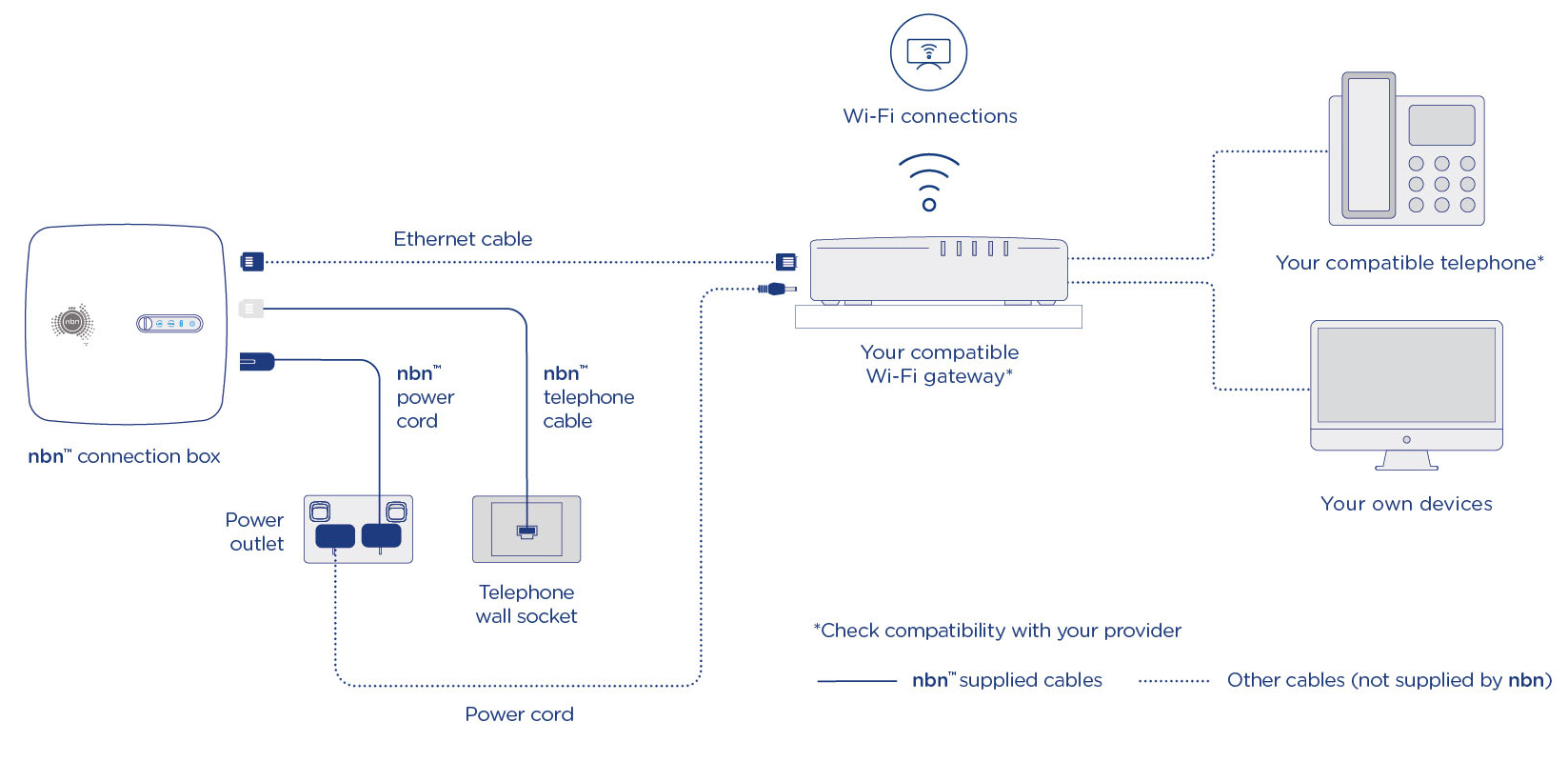
A diagram showing an nbn connection box and Wi-Fi router (gateway) and their connection points. The connection box connects to the Wi-Fi router via an Ethernet cable, and to a telephone wall socket via a telephone cable to receive the internet signal. Both the nbn connection box and the Wi-Fi router must be connected to a power outlet. Your Wi-Fi router connects to your devices via both Wi-Fi signal and cables.
Frequently asked questions
nbn‘s FTTC technology allows you to self-install the nbn supplied equipment. You will need to locate a telephone socket before beginning your self-installation.
If your premises has the older 600-series wall sockets (typically the plug is a yellow square with 3 prongs), you’ll need to purchase an adapter that allows you to plug in a modern RJ11 phone cable. If you attempt to connect to the nbn broadband access network via an ADSL filter, your connection may not work. To help improve performance, ensure there are no devices between your nbn connection box and the wall socket.
Refer to the provided set-up guide that will be in the box with your nbn connection box.
Plugging in the nbn connection box likely will disconnect your existing phone, internet and alarm services. This means you’ll need an alternative form of communication during the set-up – like a charged mobile phone. Some services (such as certain special and business services) may not be affected. To find out if you have these services, contact your phone and internet provider. For more information, read about what devices will be switched off or call 1800 687 626.
Before the self- installation you need to consider where you prefer the nbn connection box and Power Supply Unit (PSU) to be installed inside your premises.
- No more than 80cm away from a power point within the premises that nbn and your phone and internet providers equipment can remain plugged in to.
- A cool, dry, ventilated area (nbn supplied equipment cannot be installed in a damp or wet area such as; a kitchen, bathroom, laundry, or under a window that opens).
- Away from busy areas where it may be knocked or damaged.
- Somewhere easy for you to check the indicator lights.
- In the same building as the main electric meter box or distribution board (i.e. not in a separate detached garage).
If you have a compatible handset plugged directly into your own provided or phone and internet providers gateway, you may be able to use your home phone service as soon as you are connected to the nbn access network.
You will need to arrange a registered cabler to install any additional internal wiring (not the nbn approved technician) if you wish to have the phone in a different room and may involve costs. Pulse or rotary dial phones are incompatible with the nbn access network.
If you attempt to connect to the nbn broadband access network via an ADSL filter, your connection may not work or may be limited in it's performance, ensure there are no devices between your nbn connection box and the wall socket.
The FTTC network is designed to offer access (for most premises) to a range of wholesale speeds. The actual speeds you receive will depend on factors including your provider, how they shape their network and the nbn powered plan you choose. When choosing an nbn powered plan from a provider, be sure to ask about the average speeds you are likely to experience during peak times.
Some of your existing devices may not be compatible with the nbn access network. This may mean it will stop working once you switch to FTTC. It’s important to talk to your device provider for advice and to find out if your device or service will work on the nbn access network, and what alternatives may be available.
Make sure you register your medical, fire and/or security alarm device with nbn. Registering helps nbn identify premises where support may be needed to help minimise a break in service.
You can register via 1800 227 300.
Equipment connected over the FTTC network will not work during a power blackout.
Guidelines on the removal or relocation of nbn supplied equipment can vary depending on the situation. If you’re planning on removing or relocating your equipment due to renovation, demolition or a move of premises, before you do, please visit our relocation/removal page for more information.
If you're moving, you should leave the nbn supplied equipment at your old premises.

Any nbn supplied equipment, including the nbn connection box (also known as the Network Connection Device (NCD)), should stay at the current address – please do not take it with you. The nbn equipment is registered to the specific address, therefore will not work or be compatible with your new premises. You won’t be able to use it at your new address, and it cannot be re-sold as it is property of nbn.
Additionally, by removing the nbn supplied equipment, you may make it harder for the new owner or occupant of the premises you’re moving from to connect to the nbn network in the future.
If you have mistakenly removed nbn equipment from another premise you can return it to us at no cost to you. We have partnered with Australia Post allowing for devices to be sent back to us with a label you can access online. Simply print a return label and read the instructions on how to return the equipment, postage paid and at your convenience.
NBN Co has identified an issue with a component in some of its Fibre to the Curb (FTTC) Network Connection Devices (NCDs) that causes some devices to fail under certain conditions (areas prone to lightning and which have high resistance to earth due to the local geology).
If your nbn equipment is damaged by a lightning strike or electrical surge, or if you are are experiencing any service difficulties, please contact your service provider.
Register for nbn updates
Sign up for news from nbn including:
- Updates about the nbn® network at your location
- New products and features
- Tips to help you make more of your internet experience
Privacy Collection Notice
nbn is collecting your personal information to keep you informed about news and updates from nbn. You can choose to unsubscribe at any time. nbn may link your personal information to cookies and tracking pixels for improving website performance and user experience. You can access our cookie notice for more information. nbn uses service providers who may be located outside of Australia to carry out our work. nbn’s Privacy Policy sets out how we handle your personal information, how you can access or correct your personal information, or make a complaint about nbn’s handling of your personal information and how we will deal with your complaint.
Although most existing services will be replaced by the nbn access network, there are some services that should not be impacted. These include those services provided over non-nbn fibre networks, some services in some apartment complexes, and some business and Special Services. nbn strongly recommends you contact your current phone and internet provider as soon as possible to find out if your services are impacted. Read more about impacted services.