Maximise your internet speed
Use these helpful tips to ensure your internet equipment is set-up to unleash the ultimate nbn experience for your business.
Check your Wi-Fi router
- Your Wi-Fi router distributes the internet throughout your business. If it's a bit old, it may not be up to the job of delivering the constant, reliable speed you want. Connect fixed devices where appropriate, like a television or desktop computer, directly to your modem with an Ethernet cable.
- Check if your Wi-Fi router supports at least Wi-Fi 6 or newer standards to enjoy optimal speed on your internet connection.
- You should also check the compatibility of your connected devices and your Wi-Fi router. If your connected devices aren't compatible with Wi-Fi 6 or above, they may be unable to access the full speed of your Wi-Fi router or nbn powered plan.
- Remember, the more connected devices and applications downloading, uploading, or accessing the Cloud at the same time could also affect your internet performance.
- It can also help to review your internet plan regularly. Talk to your provider to understand whether your plan supports your business’s usage, in regards to speed, reliability, and value for money, and discuss options that are specific to businesses, such as higher upload speeds and service and support offers
Are you using the right signal band?
Wi-Fi band steering is a feature in routers that assigns devices to the appropriate Wi-Fi band to improve Wi-Fi performance. There are traditionally two frequency bands: either 2.4 GHz or 5 GHz, and more recently 6 GHz.
Most modern routers have Wi-Fi Band Steering turned on by default, however, this may vary depending on your router's manufacturer or previous settings.
If you would like to check the settings or change them, speak to your preferred service provider or technology retailer for further assistance.
Check the location of your Wi-Fi router
To help maintain effective coverage:
- Place your Wi-Fi router as close as possible to where the most connected devices are used most often.
- Position your Wi-Fi router off the floor in a raised and central location.
- Aim for line-of-sight between your Wi-Fi router and connected devices, with the signal passing through as few objects as possible.
- Consider installing Ethernet cabling to provide additional access points, or ports for direct device connections.
- Consider a Wi-Fi mesh network, linking multiple routers or access points throughout the home to provide reliable, scalable coverage. Speak to your preferred service provider or tech retailer to help you make an informed decision.
Is something interfering with your Wi-Fi coverage?
- Many objects and materials in the office can reflect or absorb your Wi-Fi signal, either slowing the speed as they pass through, or blocking it altogether. Metal doors, appliances, mirrors, solid walls, floors, and ceilings significantly reduce signal efficiency and effective distance.
- Interior walls, furniture, and even windows can do the same, but to a lesser degree.
- Liquids, like those in fishtanks, fridges, hot water systems, and even bottles, can absorb Wi-Fi signal, preventing it from reaching your devices.
- Other technology, including radios, baby monitors, microwave ovens, Bluetooth devices use signals that can interfere with your Wi-Fi.
- Wi-Fi routers should be kept in the open, avoid putting yours in a cupboard or behind furniture, and position away from interference.
How many devices are competing for your internet speed?
Offices with a number of internet-connected devices and applications should consider:
- Multiple devices and applications: When several devices are connected to your Wi-Fi router at the same time it can slow your internet speed. Think of your speed plan as a pie, with each connected device and application sharing a slice of the pie.
- Busy office: As we spend more hours online with more connected devices, your Wi-Fi router and internet plan may benefit from more speed to keep up. Data intensive applications and devices, Cloud computing and back-up, video conferencing, e-commerce and social media platforms all contribute; even if your router is only a few years old, it may not deliver the speeds your applications and devices require to perform at their best.
- Basic or older generation Wi-Fi routers: Basic or older Wi-Fi routers may struggle with multiple devices connected at once. Like all devices, they get slower with age as new technology demands higher performance.
What you could do:
- Upgrade Your Wi-Fi router: Talk to your service provider or an IT professional to check whether your Wi-Fi router still supports your requirements.
- Check your internet plan: Talk to your provider to understand whether your plan supports your business’s usage, in regards to speed, reliability, and value for money. Consider a plan that is built to meet the demands of a business, with higher upload speeds to support concurrent two-way traffic.
- Ensure your Wi-Fi signal has sufficient strength throughout your office to reach all your connected devices. If not, it may be worth considering Wi-Fi mesh system or SD-WAN.
Can you plug devices directly into your network?
Ethernet cabling delivers stable, speedy, and secure connections to the internet and between devices. You can purchase cables from tech retailers and plug fixed devices, like TVs and computers, directly into your router. For longer distances, consider engaging a registered cabler to install Ethernet cables professionally.
What is an Ethernet cable?
- An Ethernet cable connects devices like computers, routers, and switches within a local area network (LAN) to efficiently transmit data between these devices.
- Ethernet cables are used in homes and offices to connect devices such as smart TVs, gaming consoles, and printers.
- Ethernet cables generally offer a faster and more stable connection compared to Wi-Fi, without signal interference, reflection, and absorption.
Are old cables impacting your internet speed?
Older cables used to connect to the internet can deteriorate over time, and can lead to slower speeds. If you have internal cabling and your speed isn't meeting your expectations, it's worth having your cabling and wiring assessed by a registered cabler.
If you need to update the cables, consider Category 6 (CAT6) Ethernet cables and above for best performance. You may require a registered cabler if you need extra Ethernet wall sockets installed.
When the nbn technician arrives to install your nbn connection box, make sure you request that they physically install it in your office, or wherever you use the internet the majority of the time.
Check your devices and software are compatible
It's important to speak to your device provider or manufacturer to find out whether your devices work on the nbn network.
If not, they may suggest alternatives or upgrading to a new device with a back-up battery that connects via a mobile network, so it will still work during a power or nbn network outage.
Devices that may no longer be compatible:
Medical alarms, auto diallers or emergency call buttons. If you have a medical condition or require a safety-critical device to work during outages, refer to the Device Compatibiity page for additional information.
- Lift emergency phones.
- Monitored fire alarms.
- Security monitoring systems.
- Fax and teletypewriter devices.
- Existing landline phone services that are impacted (the copper network within nbn™ Fixed Wireless and Sky Muster™ satellite areas will not be switched off).^
Consider the age and compatibility of your devices for a better experience
- Ensure compatibility: Ideally, your connected devices, including laptops, smartphones and tablets, and your Wi-Fi router should be using the same Wi-Fi generation to get the most out of your speed plan. If you need a new Wi-Fi router, the most commonly available current technology is Wi-Fi 6 (802.11ax) or above.
- Consider your older devices: If your phone, tablet, or computer seems slower than it used to be, taking longer to open apps, load web pages, or respond to commands, it may be operating on an older Wi-Fi generation. If upgrading is not an option, turn older devices off when not in use.
^Services provided over the nbn network will be replacing phone and internet services provided over most of the existing landline networks, including copper and the majority of HFC networks within the fixed line footprint. There are some services that should not be impacted, including those provided over non-nbn fibre networks and some business and special services. To find out if your services are impacted, contact your current phone and internet provider. The switch off date is subject to change. For more information, visit the Switch Off page or call 1800 687 626.
Maximise your internet speed
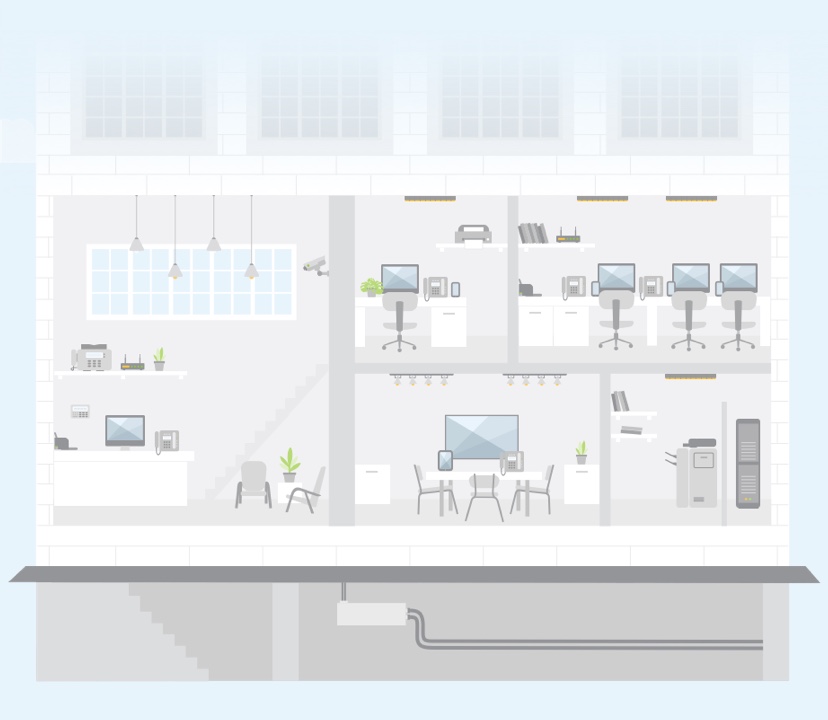
- Your Wi-Fi router distributes the internet throughout your business. If it's a bit old, it may not be up to the job of delivering the constant, reliable speed you want. Connect fixed devices where appropriate, like a television or desktop computer, directly to your modem with an Ethernet cable.
- Check if your Wi-Fi router supports at least Wi-Fi 6 or newer standards to enjoy optimal speed on your internet connection.
- You should also check the compatibility of your connected devices and your Wi-Fi router. If your connected devices aren't compatible with Wi-Fi 6 or above, they may be unable to access the full speed of your Wi-Fi router or nbn powered plan.
- Remember, the more connected devices and applications downloading, uploading, or accessing the Cloud at the same time could also affect your internet performance.
- It can also help to review your internet plan regularly. Talk to your provider to understand whether your plan supports your business’s usage, in regards to speed, reliability, and value for money, and discuss options that are specific to businesses, such as higher upload speeds and service and support offers
Are you using the right signal band?
Wi-Fi band steering is a feature in routers that assigns devices to the appropriate Wi-Fi band to improve Wi-Fi performance. There are traditionally two frequency bands: either 2.4 GHz or 5 GHz, and more recently 6 GHz.
Most modern routers have Wi-Fi Band Steering turned on by default, however, this may vary depending on your router's manufacturer or previous settings.
If you would like to check the settings or change them, speak to your preferred service provider or technology retailer for further assistance.
Check the location of your Wi-Fi router
To help maintain effective coverage:
- Place your Wi-Fi router as close as possible to where the most connected devices are used most often.
- Position your Wi-Fi router off the floor in a raised and central location.
- Aim for line-of-sight between your Wi-Fi router and connected devices, with the signal passing through as few objects as possible.
- Consider installing Ethernet cabling to provide additional access points, or ports for direct device connections.
- Consider a Wi-Fi mesh network, linking multiple routers or access points throughout the home to provide reliable, scalable coverage. Speak to your preferred service provider or tech retailer to help you make an informed decision.
Is something interfering with your Wi-Fi coverage?
- Many objects and materials in the office can reflect or absorb your Wi-Fi signal, either slowing the speed as they pass through, or blocking it altogether. Metal doors, appliances, mirrors, solid walls, floors, and ceilings significantly reduce signal efficiency and effective distance.
- Interior walls, furniture, and even windows can do the same, but to a lesser degree.
- Liquids, like those in fishtanks, fridges, hot water systems, and even bottles, can absorb Wi-Fi signal, preventing it from reaching your devices.
- Other technology, including radios, baby monitors, microwave ovens, Bluetooth devices use signals that can interfere with your Wi-Fi.
- Wi-Fi routers should be kept in the open, avoid putting yours in a cupboard or behind furniture, and position away from interference.
How many devices are competing for your internet speed?
Offices with a number of internet-connected devices and applications should consider:
- Multiple devices and applications: When several devices are connected to your Wi-Fi router at the same time it can slow your internet speed. Think of your speed plan as a pie, with each connected device and application sharing a slice of the pie.
- Busy office: As we spend more hours online with more connected devices, your Wi-Fi router and internet plan may benefit from more speed to keep up. Data intensive applications and devices, Cloud computing and back-up, video conferencing, e-commerce and social media platforms all contribute; even if your router is only a few years old, it may not deliver the speeds your applications and devices require to perform at their best.
- Basic or older generation Wi-Fi routers: Basic or older Wi-Fi routers may struggle with multiple devices connected at once. Like all devices, they get slower with age as new technology demands higher performance.
What you could do:
- Upgrade Your Wi-Fi router: Talk to your service provider or an IT professional to check whether your Wi-Fi router still supports your requirements.
- Check your internet plan: Talk to your provider to understand whether your plan supports your business’s usage, in regards to speed, reliability, and value for money. Consider a plan that is built to meet the demands of a business, with higher upload speeds to support concurrent two-way traffic.
- Ensure your Wi-Fi signal has sufficient strength throughout your office to reach all your connected devices. If not, it may be worth considering Wi-Fi mesh system or SD-WAN.
Can you plug devices directly into your network?
Ethernet cabling delivers stable, speedy, and secure connections to the internet and between devices. You can purchase cables from tech retailers and plug fixed devices, like TVs and computers, directly into your router. For longer distances, consider engaging a registered cabler to install Ethernet cables professionally.
What is an Ethernet cable?
- An Ethernet cable connects devices like computers, routers, and switches within a local area network (LAN) to efficiently transmit data between these devices.
- Ethernet cables are used in homes and offices to connect devices such as smart TVs, gaming consoles, and printers.
- Ethernet cables generally offer a faster and more stable connection compared to Wi-Fi, without signal interference, reflection, and absorption.
Are old cables impacting your internet speed?
Older cables used to connect to the internet can deteriorate over time, and can lead to slower speeds. If you have internal cabling and your speed isn't meeting your expectations, it's worth having your cabling and wiring assessed by a registered cabler.
If you need to update the cables, consider Category 6 (CAT6) Ethernet cables and above for best performance. You may require a registered cabler if you need extra Ethernet wall sockets installed.
When the nbn technician arrives to install your nbn connection box, make sure you request that they physically install it in your office, or wherever you use the internet the majority of the time.
Check your devices and software are compatible
It's important to speak to your device provider or manufacturer to find out whether your devices work on the nbn network.
If not, they may suggest alternatives or upgrading to a new device with a back-up battery that connects via a mobile network, so it will still work during a power or nbn network outage.
Devices that may no longer be compatible:
Medical alarms, auto diallers or emergency call buttons. If you have a medical condition or require a safety-critical device to work during outages, refer to the Device Compatibility page for additional information.
- Lift emergency phones.
- Monitored fire alarms.
- Security monitoring systems.
- Fax and teletypewriter devices.
- Existing landline phone services that are impacted (the copper network within nbn™ Fixed Wireless and Sky Muster™ satellite areas will not be switched off).^
Consider the age and compatibility of your devices for a better experience
- Ensure compatibility: Ideally, your connected devices, including laptops, smartphones and tablets, and your Wi-Fi router should be using the same Wi-Fi generation to get the most out of your speed plan. If you need a new Wi-Fi router, the most commonly available current technology is Wi-Fi 6 (802.11ax) or above.
- Consider your older devices: If your phone, tablet, or computer seems slower than it used to be, taking longer to open apps, load web pages, or respond to commands, it may be operating on an older Wi-Fi generation. If upgrading is not an option, turn older devices off when not in use.
