
Hidden features of your music streaming service
Are you getting everything you can out of your streaming service? There could be some bells and whistles you never knew were there.

You have signed up for your music streaming service and gained access to countless songs, available to you on demand.
So how do you make sure you’re getting everything you pay for? We’ve tracked down some features and functions that may very well boost your experience.
Spotify
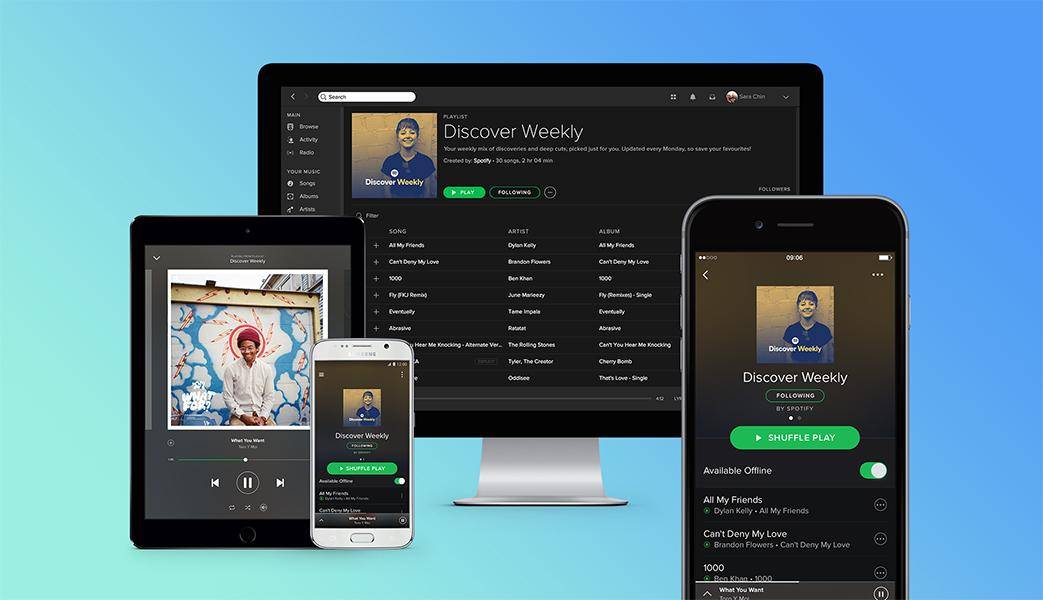
Image courtesy: Spotify
While Spotify is one of the world’s most recognised music streaming services, it doesn’t carry every single artist.
What the service does do is allow you to locally import your own music so that you can add obscure tracks or unreleased recordings.
Check out the ‘Accounts’ page (on your computer, not your mobile) and you can add MP3 or MP4 files via the ‘Local Files’ section. If you are using a paid account you will be able to listen to your uploaded tracks on your mobile as well.
Some more tips – under your account settings you can set tracks to ‘crossfade’ to eliminate dead sound between songs, a great idea for a function or party.
You can also swap around the settings under ‘Social’ to keep your playlists private and choose whether or not you want to share your favourite artists with your social network.
If you do want to share a particular track, open it from the ‘songs’ menu, right click on ‘More’ and you can share on social media or copy the link to flick over to a friend.
Searching for a specific track? The more info you can add, the better. Try an advanced search on Spotify by typing the song name and then ‘Year:1970’ or ‘Artist:Van Morrison’.
Google Play Music
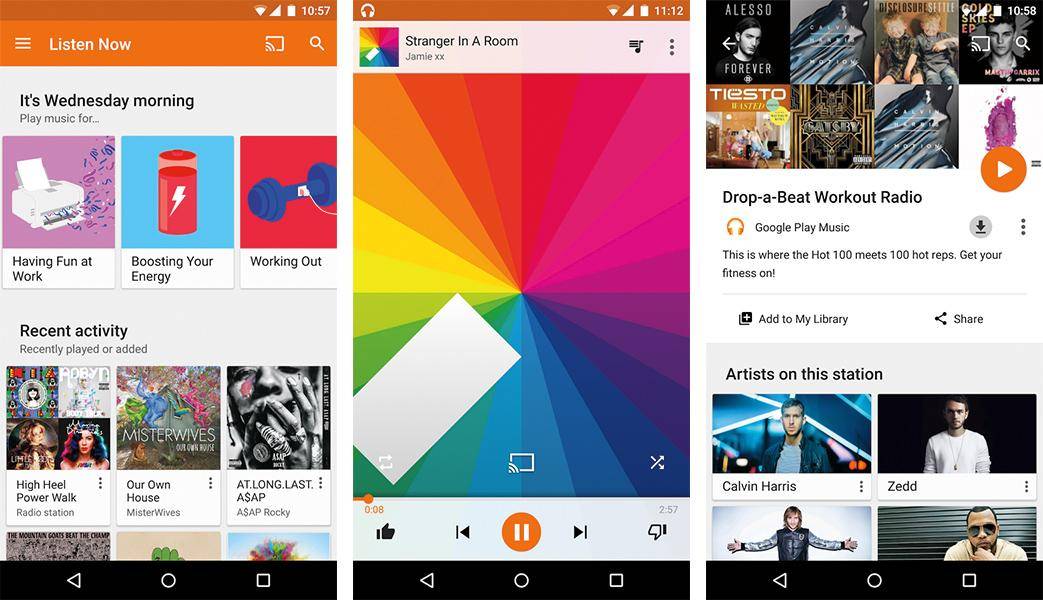
Image courtesy: Google Play Music on the Google Play store
Google Play Music is Google’s current offering to the world of online streaming. Like Spotify, this service also lets you import your own files by clicking and dragging from your library of songs using the ‘Add Music’ option.
You can also set up Google Play Music to automatically import songs from your iTunes account via ‘Settings' > 'Add Your Music’.
If you have kids, there is a handy feature that lets you put a freeze on songs with naughty words that play via the radio function. To do this, head to ‘Settings’ and ‘Block Explicit Songs’.
Planning a trip? Make sure you remember to download your top tunes so that you can listen to them when you’re not within range of a wireless service. Choose the songs you like, then hit the menu option before ‘Download’.
When you’re out and about, if you are using data you can fiddle with the quality using your Google Play Music app via the settings screen. The lower the quality, the less data you use per track.
Another feature of Google Play Music that can come particularly in handy is searching by song lyrics – you’ll finally be able to get that mysterious ditty out of your head.
Apple Music
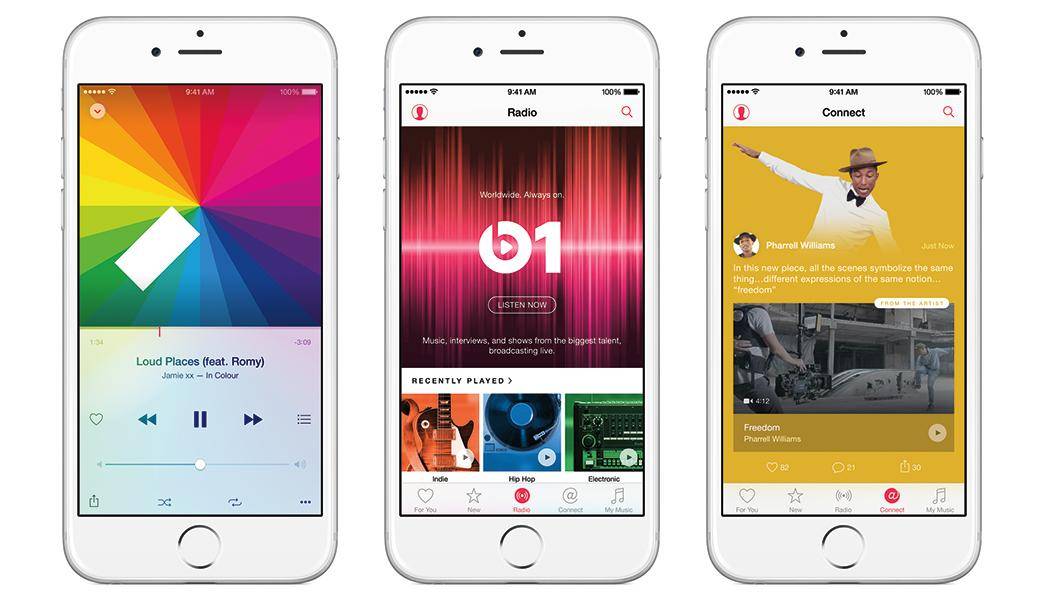
Image courtesy: Apple
Subscribe to Apple Music and there are plenty of perks that can integrate with your life.
For example, if you usually wake up with your iPhone alarm, you can choose a song that makes you feel good from your music streaming service. The clock function lets you choose from songs stored in your music when you are setting your alarm.
Apple’s voice control will also integrate with music on your iPhone or fourth generation Apple TV. You can have some fun too, with instructions like “Play more ColdPlay”, or “I want to hear more songs from this year”.
Apple Music lets you bring in your existing songs, listen offline and control streaming quality, the same as Spotify and Google Play Music.
It also lets you cap volume if you have sensitive hearing or a little one at home who you don’t want to damage their ears. This is under ‘Settings’ > ‘Music’ > ‘Volume Limit’.
Another feature of Apple Music is tweaking its recommendations. When a song comes on, if you’re not a fan, you can open the options and hit ‘Recommend Less Like This’. Otherwise you can hit the ‘Heart’ icon to tell Apple that you #LOVEIT.
TIDAL
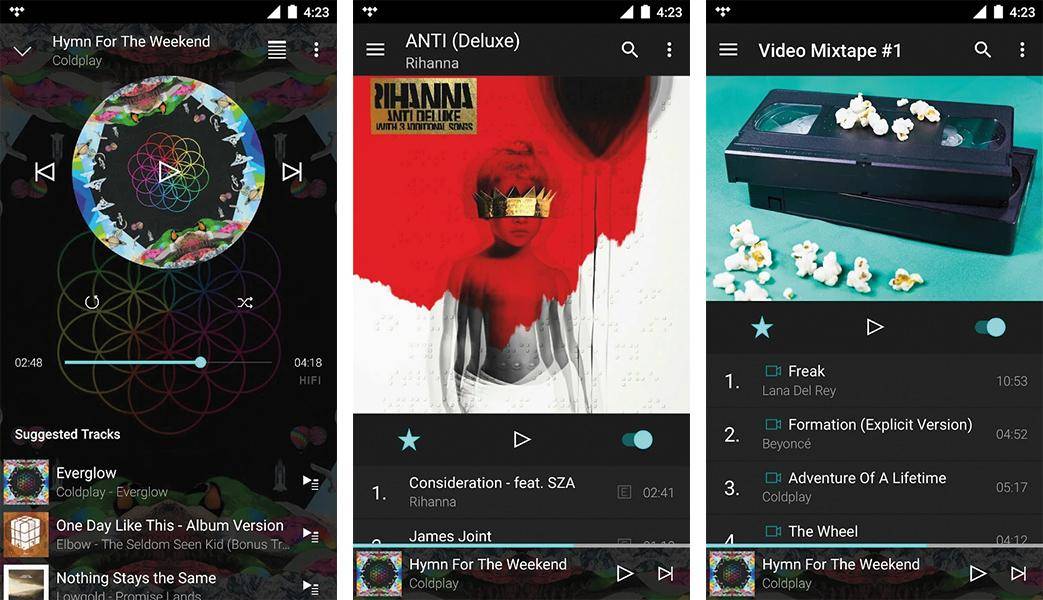
Image courtesy: TIDAL on the Google Play store
Jay Z’s music streaming service is sticking it to its rivals, with select artists choosing to exclusively launch new tracks and albums via the service.
TIDAL has a family feature that lets you add up to four of your closest peeps for a discount.
Along with its fellow streaming services, TIDAL has readymade playlists that are curated to reflect your mood or what you’re doing (cooking, chilling, running, etc.).
It also has a ‘Discovery’ platform that promotes unsigned artists, so that you’ll be able to say you liked someone before they were cool.
TIDAL also has a ‘Settings’ function that lets you crossfade music and it allows you to download your songs to listen offline.
Finally, when you’re checking out an artist’s page you can see their most recent videos and even view what they have been doing on social media from within the TIDAL app.
Don’t forget that the major music streaming services may let you have a free trial or you can test out their premium service at a low price for a period of around three months.
Have a play around with the features and test out all the different menu options so that you can optimise your personal music streaming experience and decide which service you want to stick with.
What is music streaming?
For the uninitiated among us, instead of playing CDs or downloading songs onto your computer, streaming services like Spotify, Google Play Music and Apple Music allow you to pay a monthly subscription (or for some services, you can pay nothing, if you don’t mind ads).
It still uses up data, like downloading an album does, but it does not necessarily require you to purchase an individual album, or store songs locally on your hard drive.
Streaming services usually give you access to their entire catalogue of songs, albums and specially curated playlists.
There are plenty of options out there when it comes to streaming. Check out what music streaming services are available in Australia, and see which one might best suit your needs.
