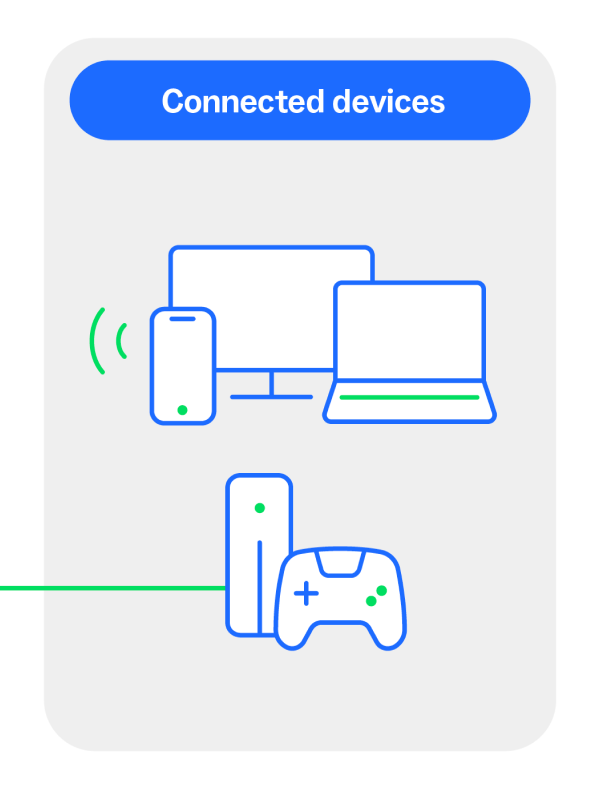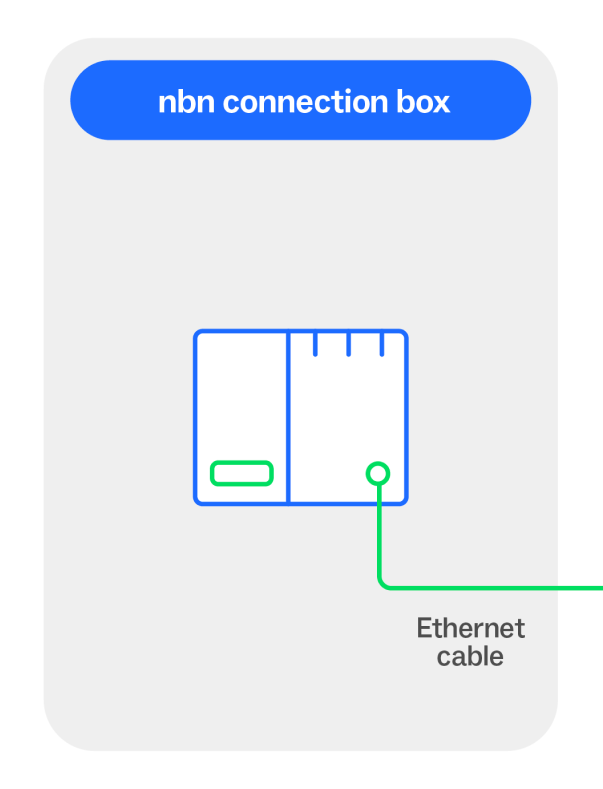Maximise your Wi-Fi potential
Your Wi-Fi set-up helps shape how you experience the internet at your home or business.
We’ve provided a breakdown of the different elements within your home or business that can help make up a good Wi-Fi experience – so you can get the most of your connection, whether you’re at work or play.
How wi-fi works
Think of your Wi-Fi router as the ‘heart’ of your internet connection. From a single link with your nbn® connection box, your router shares a network among all of your connected devices using a Wi-Fi signal.
This allows devices such as computers, mobile devices, and other equipment, like security cameras and EV chargers, to interface with the internet.
Location, location, location
The layout, construction and size of your property can have a significant bearing on your Wi-Fi signal and connectivity experience – so it’s vital to place your router where it can create the most effective coverage.
Original Wi-Fi router location
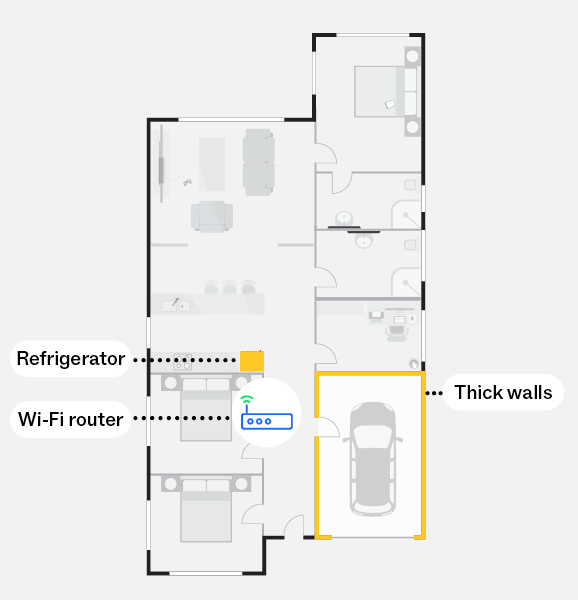
The diagram illustrates how some materials and obstructions such as thick walls and refrigerators can significantly reduce your Wi-Fi signal if they sit between your Wi-Fi router and Wi-Fi connected devices.
Optimal Wi-Fi router location
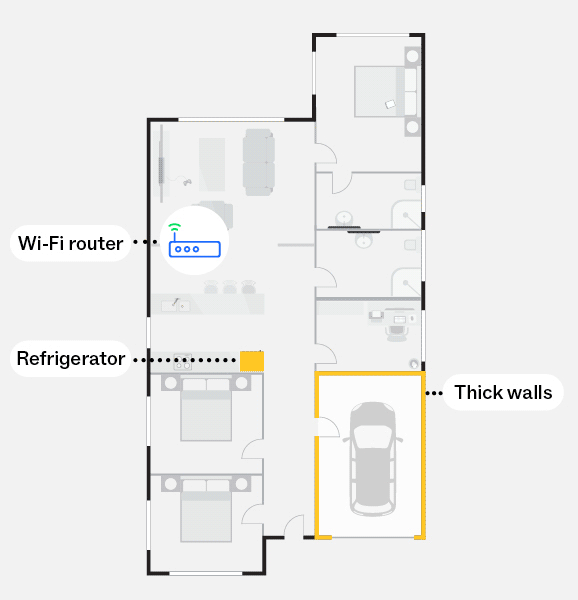
The diagram illustrates how a centrally located Wi-Fi router, clear of obstructions like thick walls and refrigerators, has the potential to reach more of your home and provide a stronger Wi-Fi signal to devices.
Materials that can reflect, absorb, and reduce your Wi-Fi signal include:
- Thick walls – Brick or cement walls, floors, ceilings
- Metal panels – Cupboard doors, mirrors, shelves
- Appliances – Refrigerators, televisions, microwaves
- Liquids – Fishtanks, hot water systems
- Other technology – Radios, baby monitors, Bluetooth devices
Tips to improve your Wi-Fi router connectivity:
- Place your Wi-Fi router as close as possible to where the most connected devices are used most often.
- Try to place your Wi-Fi router in a raised and central area – avoid placing on the floor, in a cupboard, or behind furniture.
- Aim for line-of-sight between your Wi-Fi router and connected devices, with the signal passing through as few objects as possible.
Optimisation checklist:
- Is your router hidden in a cupboard, behind furniture, or blocked by thick walls?
- Is your router close to the majority of your connected devices with line of sight?
- Is your router more than five years old? It might be time for you to consider upgrading.

What are Wi-Fi bands and why do they matter?
Wi-Fi routers use different frequency bands to send out Wi-Fi signals, each band with its own speed and range.
When A wired connection can help
A Wi-Fi (wireless) connection is convenient, but sometimes you need a connection with greater stability and just a little more ‘oomph’. Larger or multi-level homes can benefit from using Ethernet/Local Area Network (LAN) cables to connect devices directly to your router – also known as a wired connection.
Benefits to a wired connection:
- Using a wired connection for high data consumption devices eg. gaming console, or laptop, as well as mesh nodes (if you have mesh system), helps reduce the demand on your Wi-Fi network by freeing up capacity for other Wi-Fi devices.
- Less susceptible to radio frequency interference such as microwaves or metal objects which can typically obstruct or interfere with Wi-Fi signals.
Check your Wi-Fi performance with a speed test
A speed test will help you understand how your Wi-Fi signal strength is performing in different parts of your home. A weaker Wi-Fi signal often means slower, less reliable speeds.
For accurate results we recommend comparing your internet speed with a wired (Ethernet cable) connection, and then again using a Wi-Fi connection in different parts of your home.
How to conduct a speed test
- Search for a speed test in your browser on your device.
- Run the test from directly in front of your Wi-Fi router and take note of your speed.
- Repeat at different locations throughout your home and record results to monitor how the speed changes as you move around.
Understanding your speed test results
If the speed of your nbn plan or the speeds you recorded while connected by Ethernet cable are similar to the speeds you recorded while connected by Wi-Fi in different parts of your home, your Wi-Fi signal should be adequate and capable of providing consistent speeds.
Note: If you are unhappy with the speed you’re getting inside your home, talk to your provider. It could be the nbn speed plan you’re on, or another network issue that needs to be investigated.
Significant difference in wired vs Wi-Fi speeds
If the speed of your nbn plan or your recorded speed over Ethernet cable is significantly faster than those recorded over Wi-Fi, or if some locations in your home are faster than others, this is an indication there is room for improvement with your existing home Wi-Fi set up.
Note: Your speed results are impacted by a range of factors including: the age of your Wi-Fi router, how many devices are in use at the same time, your nbn speed plan, obstructions that can interfere with your Wi-Fi signal, and whether you are using the internet during the busy period (typically 7-11pm).
How to conduct a speed test
- Search for a speed test in your browser on your device.
- Run the test from directly in front of your Wi-Fi router and take note of your speed.
- Repeat at different locations throughout your home and record results to monitor how the speed changes as you move around.
Understanding your speed test results
If the speed of your nbn plan or the speeds you recorded while connected by Ethernet cable are similar to the speeds you recorded while connected by Wi-Fi in different parts of your home, your Wi-Fi signal should be adequate and capable of providing consistent speeds.
Note: If you are unhappy with the speed you’re getting inside your home, talk to your provider. It could be the nbn speed plan you’re on, or another network issue that needs to be investigated.
Significant difference in wired vs Wi-Fi speeds
If the speed of your nbn plan or your recorded speed over Ethernet cable is significantly faster than those recorded over Wi-Fi, or if some locations in your home are faster than others, this is an indication there is room for improvement with your existing home Wi-Fi set up.
Note: Your speed results are impacted by a range of factors including: the age of your Wi-Fi router, how many devices are in use at the same time, your nbn speed plan, obstructions that can interfere with your Wi-Fi signal, and whether you are using the internet during the busy period (typically 7-11pm).